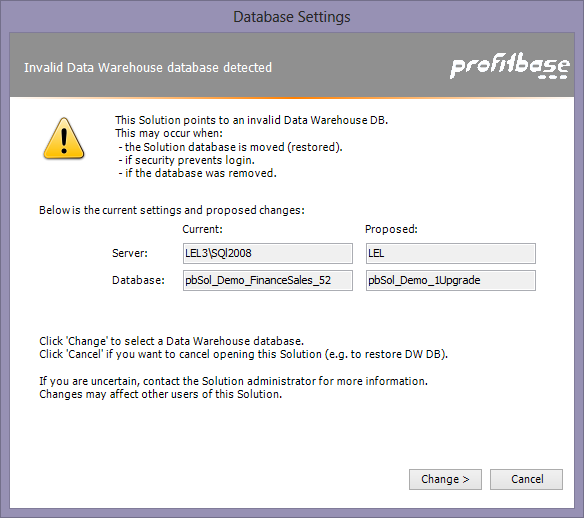Opening an existing solution
After you are logged on to an SQL server, you can select a solution database and a solution.
If Profitbase Studio is already running, you can use the menu File | Open Solution, or use the Navigator and select Open Solution from the Start section.
The open solution dialog:
Select the solution database and the solution.
The first time you also need to choose the license. A valid license must exist. Click on [Change] and select license.
If you normally use only one solution, click on [Automatically Open the Solution next time]. Then this solution will be opened next time you start Profitbase Studio, without displaying this dialog.
Click on [Check for name conflicts in dwh database] to start a background test that ensures that all names of tables and views are unique.
In two cases, you will be presented to some more dialoges:
- if you have upgraded a solution from Profitbase Studio 5x click here..
- if you have restored a solution database from different machine or with different name: