License and Activation
Profitbase Studio needs an activated license in order to be used.
Activation is required for each user of the software, and software activation is linked to a license. This means that if a user has access to different licenses and wants to switch between these licenses, activation is required for each of these licenses for that user.
Selecting licence
Start Profitbase Studio, and select menu Tools | License Management...
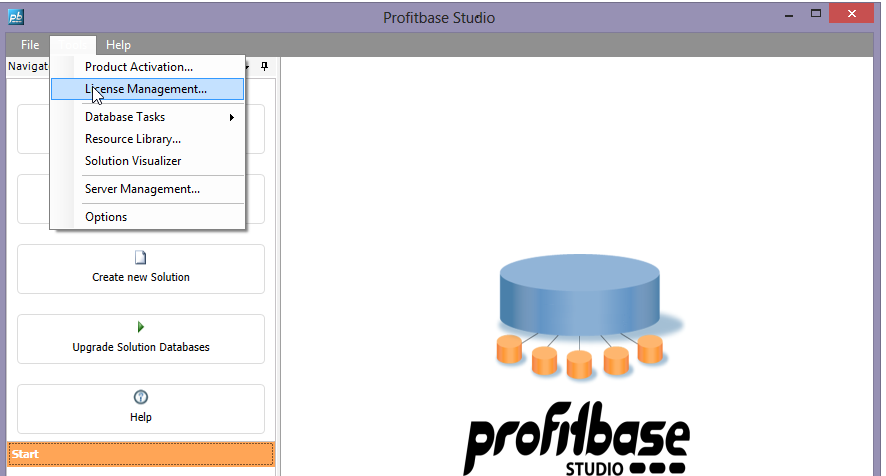
Following dialog is then shown:
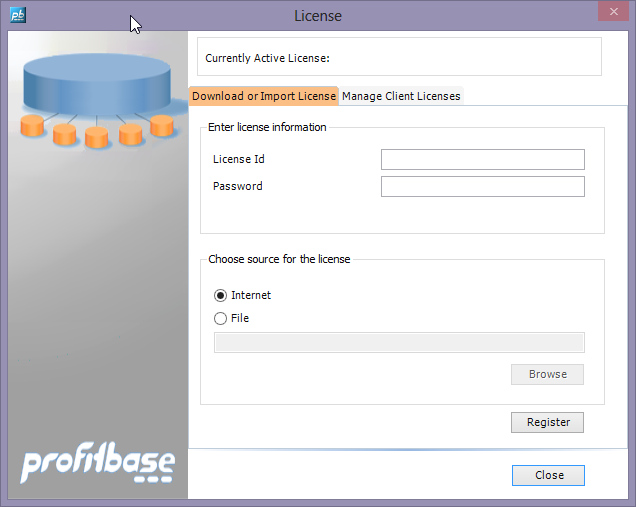
From this dialog you enter your License Id and Password, and if online click on Register.
You can also use a license file if you cannot get online.
From this dialog you can also see your active license and manage them if you have more than one (test, production etc).
Activation
Start Profitbase Studio, and select menu Tools | Product Activation
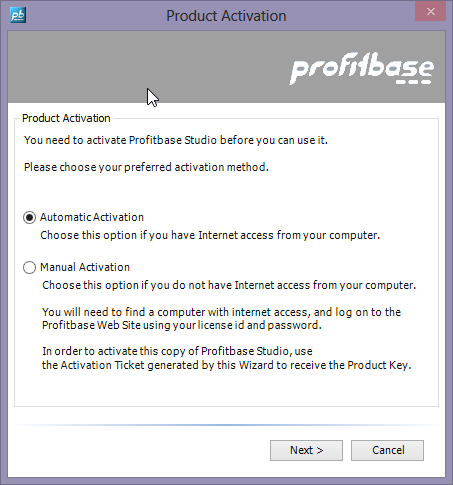
Activation Profitbase Studio can be done either automatically or manually.
Automatic Activation is the easiest way, but it requires that you have internet access from the computer you are running Profitbase Studio on.
When using automatic activation, you must provide your license id and password. Profitbase Studio then contacts the Profitbase Licensing Server and activates the copy of the product for the user running the activation. On your local system, the activation is associated with the current user and the license id specified.
The license used for activation is also downloaded to your system and set as the active license used by Profitbase Studio.
Manual Activation is a less straight forward process that you can use if you do not have internet access from the computer you are activating Profitbase Studio on. Please follow these steps to perform a manual activation:
- Log on to the license and product activation web site
- Under My License, download the license to a file. The downloaded file must be copied to or downloaded to a disk reachable from the computer that you are running Profitbase Studio on.
- In the activation wizard, select the file you just downloaded
- Next, Profitbase Studio will generate an activation ticket for you
- Switch back to the web site and under My Services, select Product Activation and get an activation key using the activation ticket provided in step 1
- Switch back to the activation wizard in Profitbase Studio and paste or type in the generated key.
After completing the activation wizard, Profitbase Studio will be activated and the license you selected will be set as the active license.