Logging on
When starting Profitbase Studio you need to select a SQL server from the login dialog:
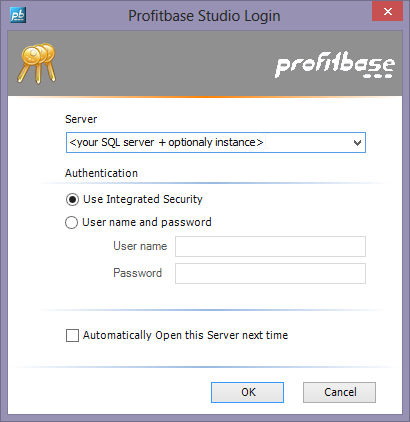
You will be asked to select a SQL Server Instance to connect to.
You can type the name of the SQL Server Instance or browse for a SQL Server Instance on the LAN.
Having selected a SQL Server Instance to connect to, choose an authentication method for logging in;
Integrated Security
Using Integrated Security requires that the user account you are currently logged into the system with, has been granted permissions to log on to the SQL Server.
User Name and Password
Logging on using a user name and password, you must provide your SQL Server user name and password. You will not be authenticated using your windows user account.
Automatically Open the Server next time
Set this checked, if you normally will use this SQL server. Then this login dialog will be skipped, and last selected server be used.
Note 1 When using Profitbase Studio 2023 against Sql Server 2022, User name and password is required to use SQL Agent (list and add/edit scheduled jobs/dataflows).
Note 2 Users logging into Profitbase should be granted db owner rights on Profitbase Solution Databases and Data Warehouse databases, as well as read permissions and execute stored procedures in the master database on the SQL Server Instance.