Adding content
When you right-click the navigator, you can get the menu item [New].
In general, Profitbase Studio handles add content in 4 ways:
- Adding new solution.
- Adding general content like modules, dimensions, data sources, data flows etc.
- Adding folders.
- Adding scripts.
Adding general content
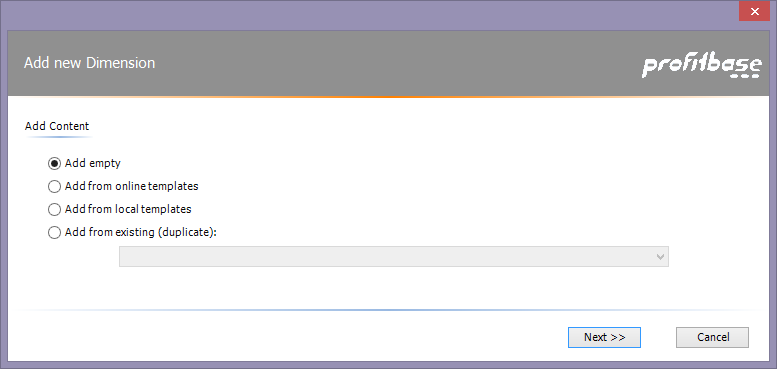
When adding template, it can be added
- as 'empty'.
- from an existing local or online templates.
- from existing item (a duplicate).
Adding 'empty'
When clicking on [Next] and [Add Empty] is selected, the following window is shown (except for data source tables):
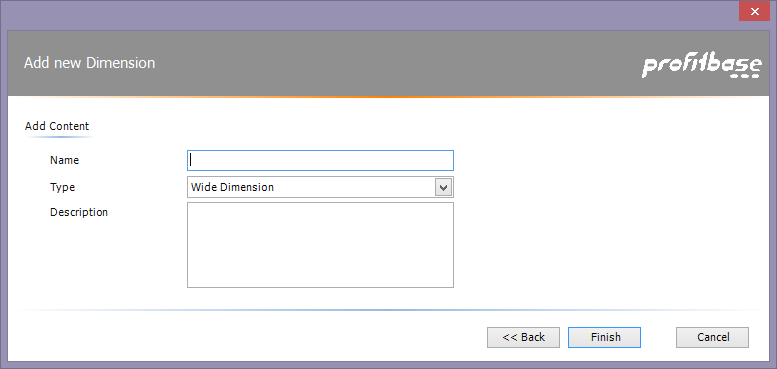
Here you supply name, description and type (optional).
Adding a Data Source sub page
When adding a new Data Source, an additional page is shown for adding connection information:
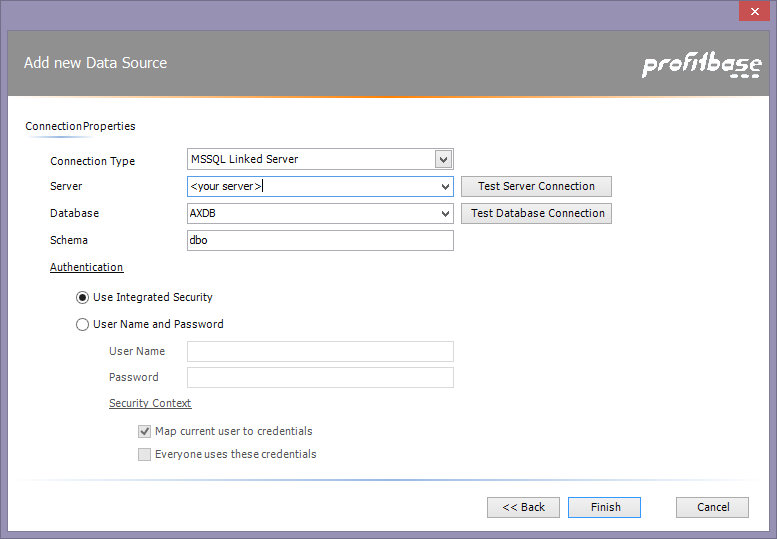
From this page you select connection type. The page content is depending on what type of connection that is selected.
Adding a Data Source Table sub page
When adding a Data Source Table, the name page is replaced with this page:
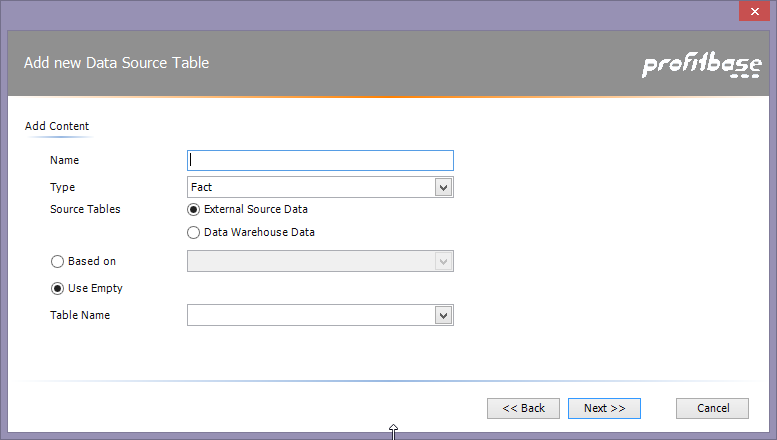
From here you select name, type and from what source or existing table you will base it on.
Note - load meta data so that source tables can be selected here.
Adding from Template
Either you select local or online templates, the following page will show:
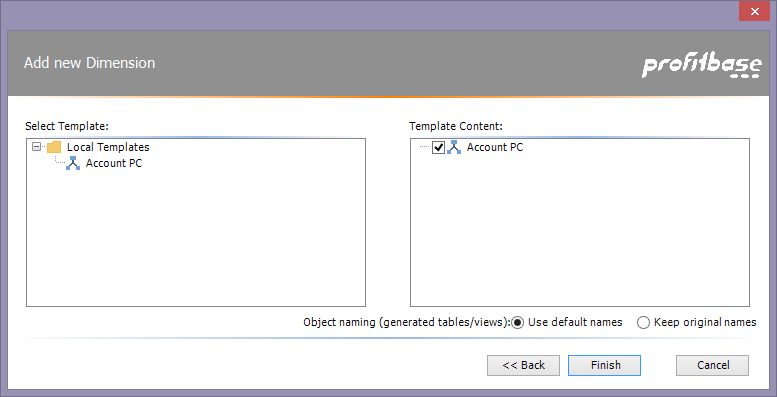
Select the template from the left side. If the template consist of one or more template parts, this can be selected on the right side.
Select if you want to keep original names on generated data warehouse objects.
Note - online templates take some time to load.
Adding folders
Folders can be added to a dimension's folder and data sources to help organizing the content.
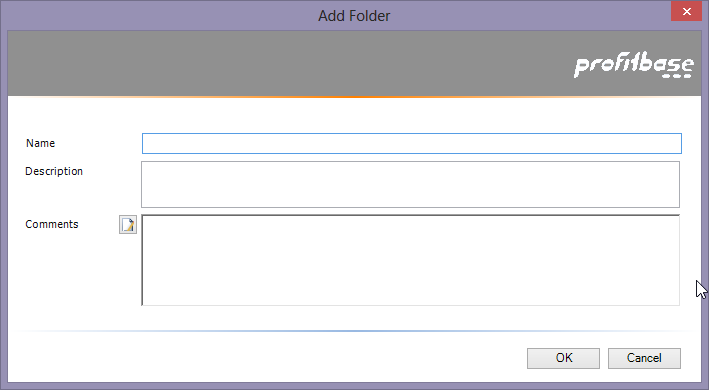
Note - To add standard folder structure to a data source, select the data source and click on [Generate Table Type Folders].
Adding Scripts
When adding scripts, the add-wizard will be skipped and editing is started directly.
Link to Walkthrough Guide
For more specific examples and tutoring, click here: Tutorials