Create New Solution from Template
1. Open Profitbase Studio 6.0 and click 'Create New Solution' and this dialog Box will appear. Click Next.
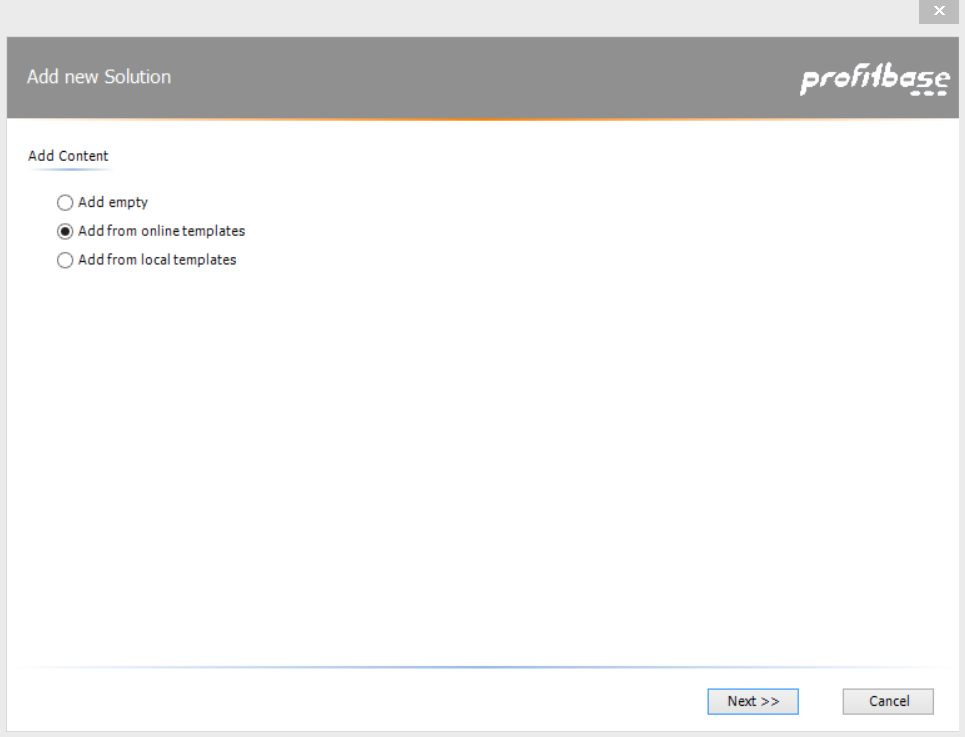
2. Select template(s) from the given list. Click Next.
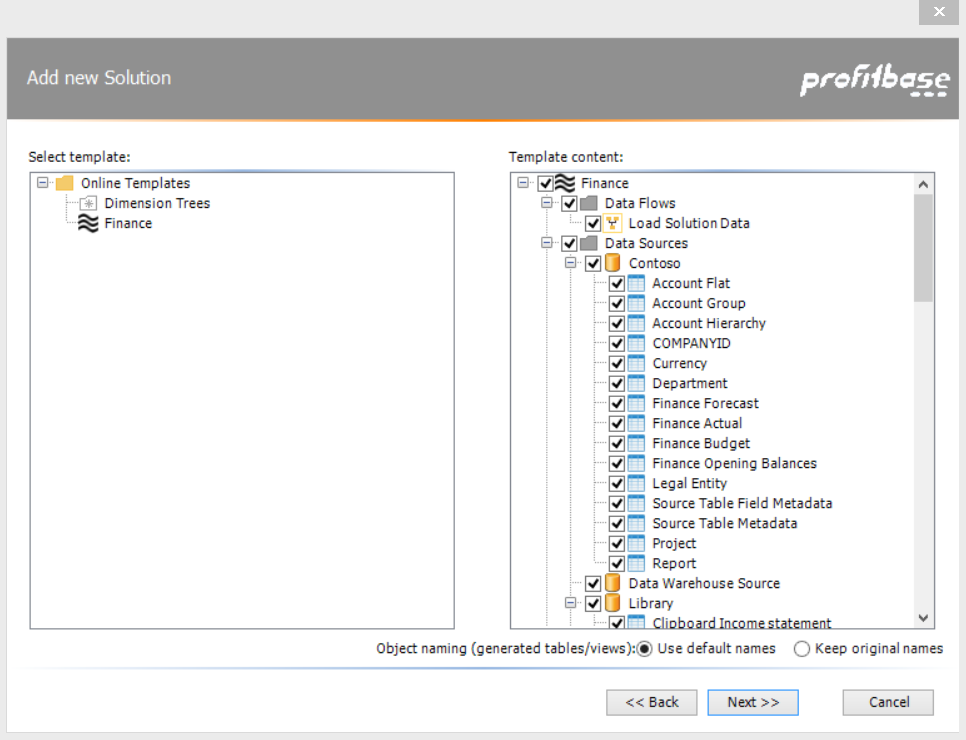
3. Select 'New Solution' and check 'name of template'. Click Next.
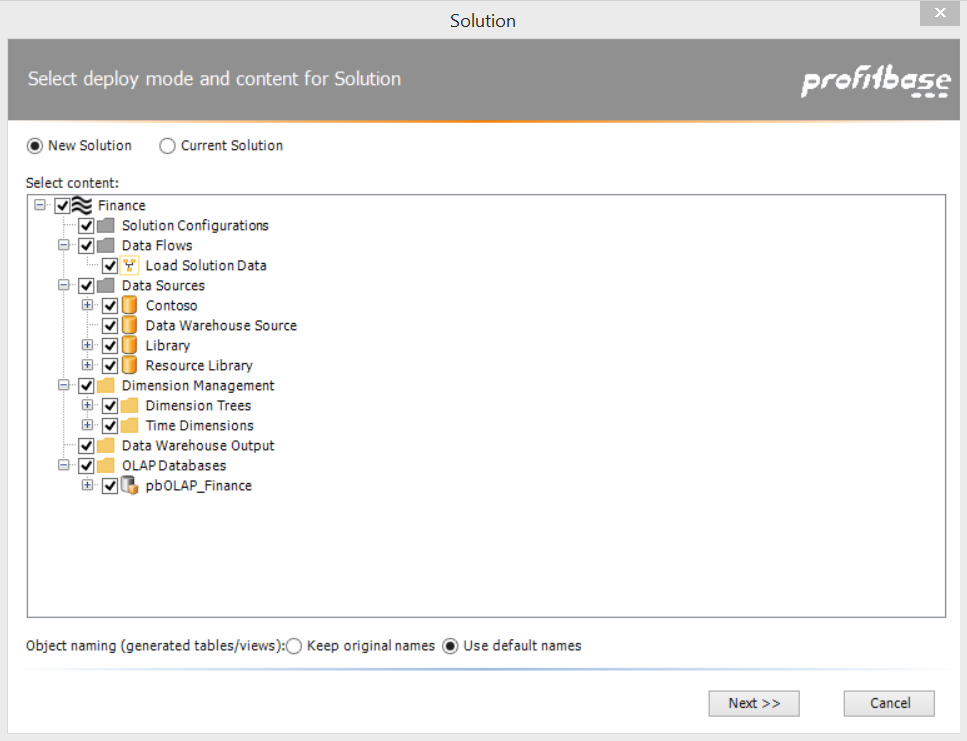
4. Type in the 'Solution Name' and 'Solution Database' name. Click 'Create' (1), and a new Dialog Box will appear.
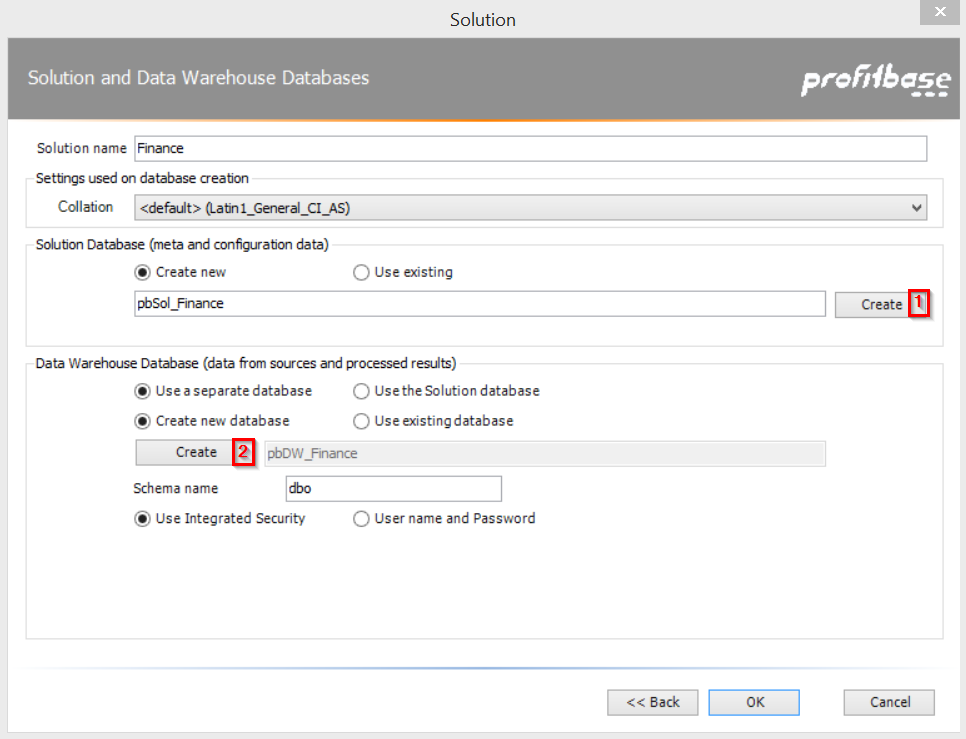
5. Specify 'Database name', and click 'Create Database'. (Click 'View Log Details' to see the progress.)
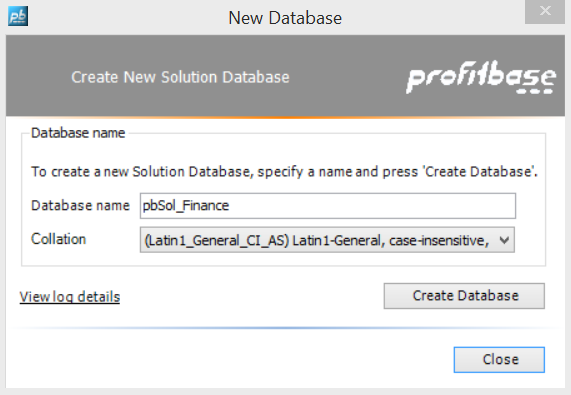
6. When it says 'Database Created', click Close.
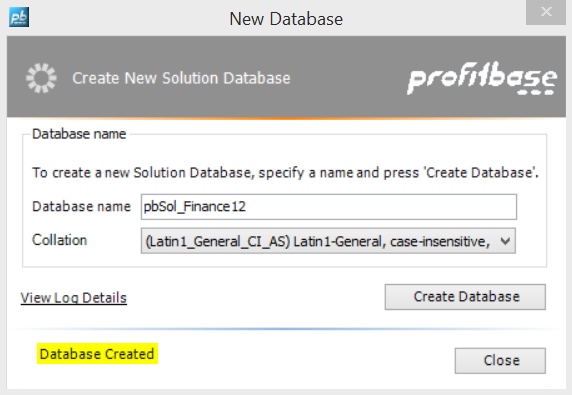
7. Default settings for 'Data Warehouse Database' are most likely preferable. Click 'Create'(2) and then 'OK'. The solution is now created and stored in the SQL Server.
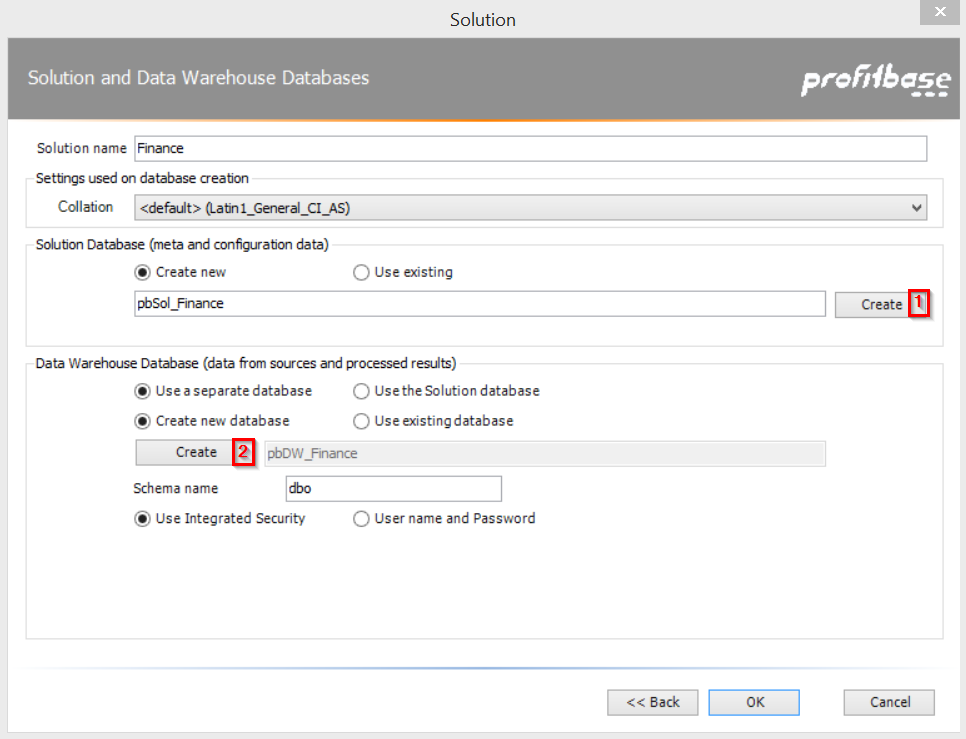
8. After the solution has been opened; Profitbase Studio 6 should look like this.
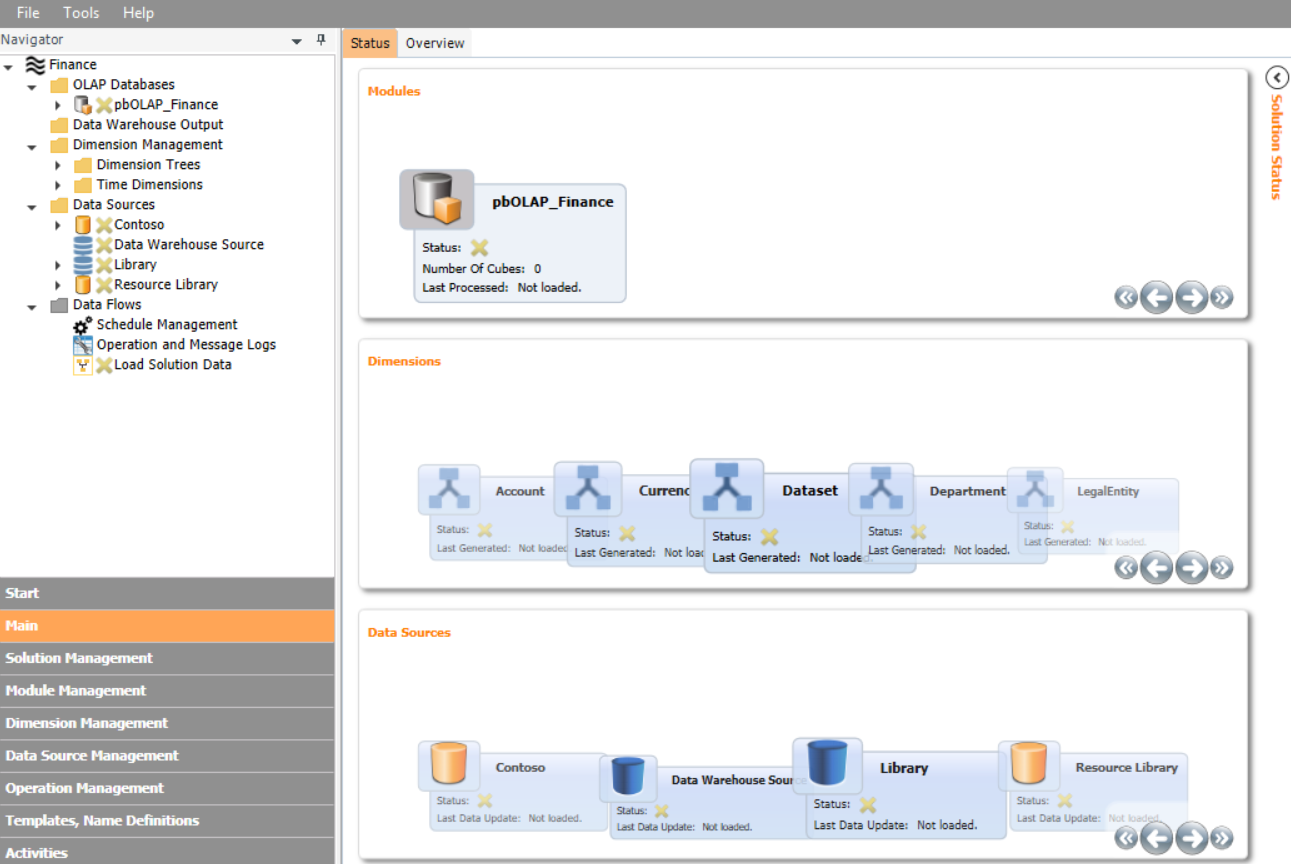
How to open an existing Solution
To Open an existing solution, click 'Open Solution' from the Start menu, or click the File tab and then 'Open Solution...'
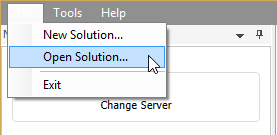
Create New Solution from Scratch
Click here: Adding a new Solution
For a graphical overview and explanation of how Profitbase Studio will look like after opening or creating a solution, click here: Solution overview